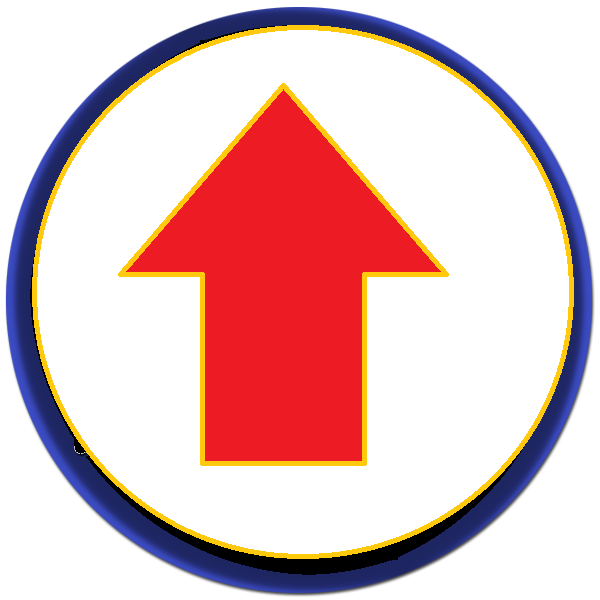[PowerShell] 통합 프린터 드라이버 만들기
by souk0721
프로젝트 나 필요시 만들었던 소스 등을 기록 정리한 포스트 입니다.
필요 개념
배치파일: 배치 파일 만들기Powershell: 파워쉘 기본 만들기VBS: VBS 만들기
When?
하나의 파일로 여러 운영체제에서 드라이버를 설치하기 위해 코드를 작성했습니다.
How?
- 지정 된 경로(여기서는
c:\pcldrv)에 OS, Bit별 드라이버 분류 하기[그림1]참고- windows7 :
c:\pcldrv\win7\PCL32,c:\pcldrv\win7\PCL64 - windows10 :
c:\pcldrv\win10\PCL32,c:\pcldrv\win10\PCL64
- windows7 :
- 프린트 포트 확인 하기(이미설치 된 포트가 있어야함.없으면 설치필요)
[Code]에서 $PrinterPortName 변경
- 설치 .INF 파일명 변경
- 제조사 프린터 드라이버의
.INF파일명 [Code]에서 설치 드라이버에 맞는 $InfName 변경
- 제조사 프린터 드라이버의
- 설치 프린트 드라이버명 변경
[Code]에서 $DriverName 변경
[Code]를 PowerShell 파일로 만들기생성한 PowerShell파일 배치파일로 실행하기- 배치파일을 만들고 아래의 명령줄 삽입
c:\pcldrv\test.ps1자신에 맞게 수정 - 배치 파일 만들기
PowerShell -Command "& {Start-Process PowerShell -windowstyle hidden -ArgumentList '-NoProfile -ExecutionPolicy Unrestricted -File ""c:\pcldrv\test.ps1""' -Verb RunAs}";
- 배치파일을 만들고 아래의 명령줄 삽입
- 선택
- CMD창 없이 백 그라운드로 실행하려면 VBS 만들기
Code?
#이건 그냥 디폴트로 자기자신을 가리킴.
$ComputerList = @(“.”)
#프린터 포트이름(이미 생성 된 것을 바탕으로 한다) - 자신의 환경에 맞게 변경
$PrinterPortName = “165.244.227.25”
#프린터명(아무거나 상관 없음) - 자신의 환경에 맞게 변경
$PrinterCaption = "MPS Driver"
#프린터를 설치할 선택해야 하는 드라이버명[그림2]에서 알 수있음. - 자신의 환경에 맞게 변경
$DriverName = “SINDOH N600 Series PCL-8”
#드라이버 경로
$Win7_64bit = "c:\pcldrv\win7\PCL64\"
$Win7_32bit = "c:\pcldrv\win7\PCL32\"
$Win10_64bit = "c:\pcldrv\win10\PCL64\"
$Win10_32bit = "c:\pcldrv\win10\PCL32\"
#설치파일 Inf 파일명 - 자신의 환경에 맞게 변경
$InfName = "KOAYFJA_.inf"
# 자신의 PC 환경의 OS이름을 반환
# ex)필자는 윈도우10
# 반환 값 : Microsoft Windows 10 Pro|C:\Windows|\Device\Harddisk0\Partition2
$OSCaption = (Gwmi Win32_OperatingSystem -ComputerName .).Name
#시스템이 64bit일경우 $OSbit가 True를 반환
$OSbit = (Gwmi Win32_ComputerSystem -ComputerName .).SystemType -match ‘(x64)’
function OSPath{
#윈도우7일경우
if($OSCaption -match "windows 7"){
Write-Host 'OS=windows7' -fore red
#64bit일 경우, OSbit가 True일경우
if($OSbit){
$DriverInf = $Win7_64bit + $InfName
Write-Host 'OSbit=64' -fore red
return $DriverInf
}
#32bit일 경우
else{
$DriverInf = $Win7_32bit + $InfName
Write-Host 'OSbit=32' -fore red
return $DriverInf
}
}
#윈도우 10일 경우
if($OSCaption -match "windows 10"){
Write-Host 'OS=windows10' -fore red
#64bit일 경우, OSbit가 True일경우
if($OSbit){
$DriverInf = $Win10_64bit + $InfName
Write-Host 'OSbit=64' -fore red
return $DriverInf
}
#32bit일 경우
else{
$DriverInf = $Win10_32bit + $InfName
Write-Host 'OSbit=32' -fore red
return $DriverInf
}
}
}
Function CreatePrinter {
param ($PrinterCaption, $PrinterPortName, $DriverName, $ComputerName,$DriverInf)
#프린터를 설치한다.
CMD.EXE /C "printui.exe /if /b `"$PrinterCaption`" /f `"$DriverInf`" /r `"$PrinterPortName`" /m `"$DriverName`""
Write-Host 'Print Create' -fore red
sleep 5
#설치된 프린터 오브젝트를 담는다.
$Printers = Get-WmiObject -Class Win32_Printer -ComputerName .
foreach($val in $Printers){
$PrinterName = $val.name
#설치된 프린터 중에 $PrinterCaption의 프린터명이 있다면
if($PrinterName -like $PrinterCaption ){
Write-Host 'New Print Find' -fore red
#해당 프린터를 기본 프린터로 지정한다.
$val.SetDefaultPrinter()
Write-Host 'Print Basic Setting' -fore red
}
}
}
foreach($computer in $ComputerList){
#OSPath 함수를 실행하여 드라이버 경로를 retrun 한다.
$DriverInf로 = OSPath
#OSPath에서 return받은 드라이버 경로 및 프린터 설치 설정 값을 가지고 프린터를 설치한다.
CreatePrinter -PrinterPortName $PrinterPortName -DriverName `
$DriverName -PrinterCaption $PrinterCaption -ComputerName $computer `
-DriverInf $DriverInf
}